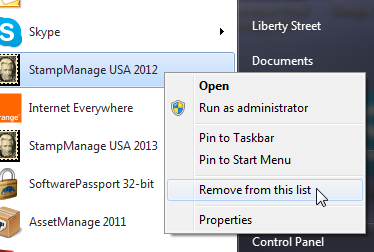Solutions for Common StampManage Issues
* StampManage crashes when I click on the Pictures tab within the Add/Edit stamp dialog
“The Microsoft Jet Database cannot open the file C:\\User\JohnL\Documents\StampManage\Data\stampdata.mdb It is already opened exclusively by another user or you need permission to view its data.”No one but me has the program or uses it. Do you know what it going on?.
Possible solutions:
1/ Make sure your anti-virus is not setting the folder to read-only. We had a couple users who had this happen.
2/ Follow the instructions here to remove the read-only attribute from the folder
I was just checking my collection and saw in the General issue of the US stamps section that the Scott#s are out of sequence. Can you explain?
I have purchased a new Computer. How can I install StampManage on the new computer and retain all my data and images?
1. Install StampManage on the new computer. Activate using the SAME activation code as on the old computer.
2. On the old computer, select BACKUP DATA TO INTERNET...
3. On the new computer, select FILE > RESTORE DATA FROM INTERNET BACKUP...
I recently received the Stamp Manage Deluxe 2022 program I ordered ... and after loading on my computer I tried to register it using the activation code you sent in email and in package with the thumb drive but keep getting an error message to "enter the correct code, please try again".
When I tried to start it October 3rd, it presented the License Activation screen. When I clicked the Activate Purchased License Code, it gave me an Activation Error saying:
"There are network adapters on the system that are disabled and TurboActivate couldn't read their hardware properties (even after trying and failing to enable the adapters automatically).
Enable the network adapters, re-run this wizard, and TurboActivate will be able to "remember" the adapters even if the adapters are disabled in the future. "
I have uninstalled and reinstalled the program, disabled my antivirus and reset my network adapters but continue to get the same error message.
We use a 3rd party software for the licensing of StampManage. This annoying error seems to happen once in awhile to customers.
Do any of the items on this page fix the error:
https://wyday.com/limelm/help/faq/#disabled-adapters
If not, how about this solution found by a customer:
It was caused by the receiver for my Microsoft Xbox Elite controller. The receiver was plugged into one of my computer's USB ports. It was showing up in my Device Manager in the Network Adapters section. It indicated that it was disconnected, which I figured was because the controller was turned off. Anyways, after trying most everything else I could think of, I finally tried unplugging the receiver. I then opened the software and was able to activate it online without any problem.
While installing StampManage.. I get an error message of "decompression error occurred (#2029)"
We did a remote control with a customer who had this problem. It was being caused by Windows Defender. He disabled Windows defender, installed StampManage and then re-activated Windows Defender. This worked to fix the error.
- I purchased a new machine (or my computer crashed) and need to download StampManage again.
- I get a "Code In Use" error when trying to activate StampManage.
- I misplaced (or have'nt received) my code and need to have it sent to me.
We have a new Code Retrieval Page. Enter your email there and you can have the download link and code sent to you. The code will also be deactivated so that you will not receive the "Code In Use" error.
I cannot run StampManage, my anti-virus program says the download/program contains a virus.
This is a false positive, once in awhile an anti-virus program incorrectly flags the licensing code in our programs as being a virus. The resolution to this problem is for us to contact the anti-virus software developer, they usually release corrected virus definition updates within a few days. The licensing system we use is also used in thousands of other software programs so the chances are that the problem has already been reported multiple times.
I cannot download StampManage, the download does not seem to finish or Run after being downloaded.
This could be due to a virus false positive, the anti-virus program will not allow the download to be run or saved to disk. In most cases there is a way to override the anti-virus and allow the download. It could also happen if the download does not complete due to problems with your Internet Service Provider or our file download site. In this case you may see an error message: "Please Insert Disk #2".
If the file downloads but does not seem to run, please make sure there is not a window asking for permission to run the download file. This window may be hard to notice if you have several windows open at a time.
When I tried to run StampManage I got a 3343 Error that says," Unrecognized data format, StampData.mdb".
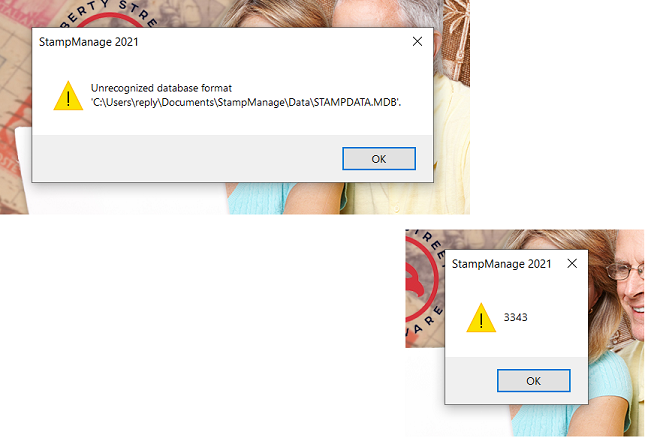
This error means that the data file has become corrupted. If you have Microsoft Access installed on your computer. Open the STAMPDATA.MDB file shown in the error message. Microsoft Access should repair the file as it is being opened. If not, Please ZIP the StampData.mdb file and email it to: libertyst@gmail.com we can usually repair the file and email it back. If the file is too large to email let us know and we can have you upload it using a program called DropBox.
When adding a block of 4 stamps. Should the quantity be set to 1 or 4?
The quantity should be set to 1 and the format should be set to "Block of 4". 2011 and later versions of StampManage has values for blocks of 4 for many stamps.
StampManage crashes randomly, or when I am using the Add Stamp dialog.
To fix this error delete the HEADERS.WCD file. You can search for this file on your computer. If you can't find the file it may be because it is stored in a folder that Windows hides by default. To be able to see the hidden folders, please see item #6 above for links that explain how to show hidden folders.
Once this is done, search for the HEADERS.WCD file and delete it when you find it.
This can happen if you have entered several thousand stamps into the program. This can be fixed by turning off the Status Bar (under the View menu) and/or stop showing the thumbnail images. You can always show the images and status bar totals when necessary.
If the file downloads but does not seem to run, please make sure there is not a window asking for permission to run the download file. This window may be hard to notice if you have several windows open at a time.
6/ I have purchased a new Computer. How can I install StampManage on the new computer and retain all my data and images?
Here are instructions on moving StampManage to a new
machine:
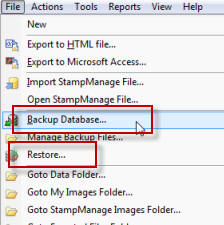
a) Install StampManage on your new machine.
c
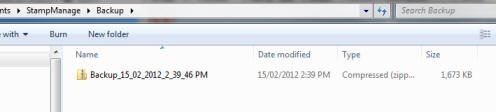
d) On your new machine, run StampManage and use the RESTORE command to open the ZIP file you copied over in step c.
All your text data and images should be imported into your new installation of StampManage.
If you are using an older copy of StampManage on your original machine, that does not have the backup and restore commands:
a) You should install the program on the new machine.
b) Then copy the STAMPDATA.MDB file from the old machine
to overwrite the file with the same name on the new machine.
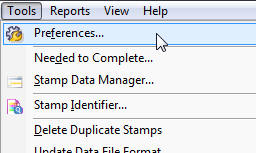
c) If you have been attaching your own images to stamp records, copy all the JPG files in the StampImages subdirectory to the Stamp Images folder on your new machine StampManage.
To quickly open the folder where StampManage stores the data file and images. Select FILE > GOTO DATA FOLDER or FILE > GOTO MY IMAGES FOLDER from the main menu.
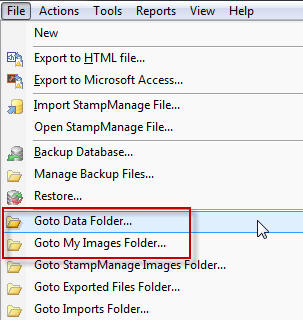
Note: After selecting
FILE > GO TO DATA FOLDER, you must exit
StampManage before replacing the STAMPDATA.MDB
file with the file from the old machine. StampManage
locks this file while the application is running..The location of the STAMPDATA.MDB
file is in the data folder as shown in the program
preferences. If
you can't see the data folder above, This may be because
Windows hides some directories by default. To change
this:
http://answers.yahoo.com/question/index?qid=20090106205943AA2cCsq
In Windows XP:
http://www.askdavetaylor.com/display_hidden_files_in_windows_xp.html
In Windows 7:
http://www.bleepingcomputer.com/tutorials/tutorial151.html
We have created a video that shows how to move an old StampManage data file for use on a new machine using StampManage.
7/ I just registered my StampManage software, and when I went to the "Add Stamp" tab, I do not get a full screen, and I am unable to use it. .
a/ Run a program called regedit.exe
Start > Run... >
regedit.exe
b/ Go to the section
HKEY_CURRENT_USER\Software\Liberty Street Software\StampManage 20xx
c/ Delete the section:
AddStampDlg
Make sure the program is closed when
you do this. Then re-start and see if the problem is
fixed.
We get this question alot, either because a customer was using a discontinued program or software that does not support 64 bit operating sytems. Unfortunately, our major competitors use encrypted or obsolete file formats to store data, so creating a working import feature would be too error-prone or just not possible. StampManage stores data in an non-encrypted industry standard Microsoft Access data file. You can easily export our data to a Microsoft Excel spreadsheet as well.
Suddenly, without warning, when I call up my stamp collections, no individual stamp data is displayed in the upper right pane. If I click in this blank area the bottom 2 panes go blank. Likewise when I open up the add stamp feature no individual stamp data is displayed in the upper right pane.
Do you see any column headers in the
upper right window? If not..from the main menu
select TOOLS > PREFERENCES
Select the
COLUMNS tab.
Click on the RESET button. Then click OK and see if this fixes the problem the next time you go into the Add Stamp dialog.
11/ I have found errors in the StampManage program or I wish to add some new varieties/images into the program database. How can I do this?
Use the Stamp Data Manager feature under the Tools menu.
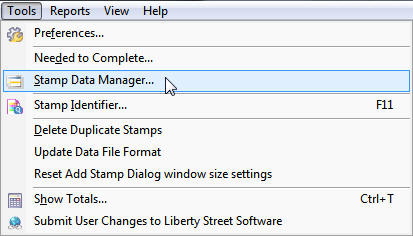
See the tutorial video below to learn how to use the Stamp Data Manager
You can also change variety information for any stamp in the program by right mouse clicking on the stamp and then select Edit Stamp Variety Info... from the popup menu.
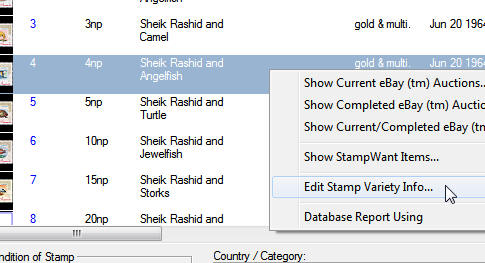
To submit any changes or new data / images you have entered. Choose
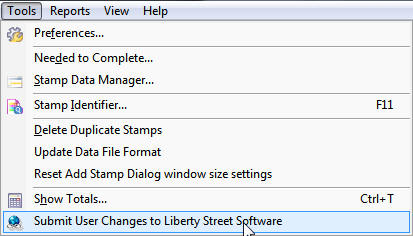
If you do not have the 2011 or 2012 version of StampManage. You can still submit changes in the following way. To submit any changes made to text data, backup your data (File > Backup Database...). Then choose (File > Manage Backup Files...) and email the most recent ZIP backup file to: libertyst@gmail.com
To submit any images you have added. Select (File > Go to StampManage Images Folder) from the main menu.
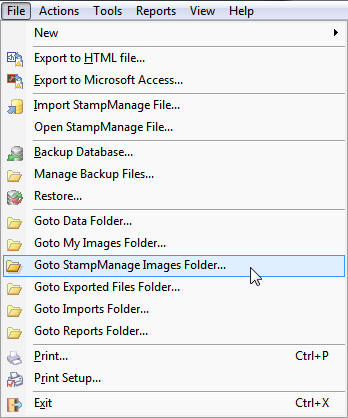
Make sure your folder is in Detailed view and sort on the Date modified column in descending order. The most recent folders will contain the images you have entered. Each country has a different unique number associated with it.
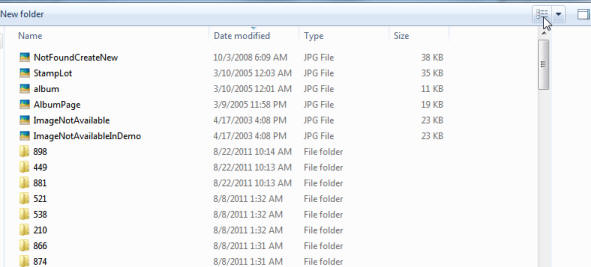
Go into each individual folder, choose the images you have added, then right mouse click and select (Send to > Compressed (zipped) folder) from the popup menu. This will add all the images to a ZIP file. Email each ZIP file to: libertyst@gmail.com
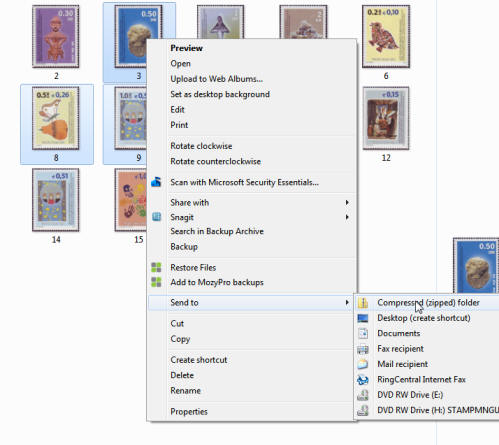
Q: When running StampManage, I get the error: "an attempt was made to access an unnamed file past its end."
This error means that the HEADERS.WCD file has been corrupted. Search for and delete the file and then run StampManage again. This file contains column configuration information. Deleting it will return the column settings to the default configuration.
Q: I have upgraded from a previous version and still see the program icon for the previous version on my desktop, how can I get rid ot it?
Do not un-install the previous version, in most cases you can just right mouse click on the icon and delete it.